The latest information for contractors:
CONTROLLING HOURS TO BE BOOKED
Please find here a video about how to synchronise your main Google Calendar with the platform evolutionmcb.com, after accepting an invite to 'collaborate' that you will receive from Wix (this is basically only an invite to give you permission to control your own Wix Business Calendar on the platform evolutionmcb.com) THIS IS THE NEW PROCEDURE SINCE 24.12.21, SET UP BY WIX WHO HAS BUILT THIS E-COMMERCE

A. By synchronizing your Google Calendar and logging there when you're busy
Step 0 -> you need to have or to create a Gmail email account in order to have a Google Calendar to synchronise with the platform evolutionmcb.com. (Otherwise there is another way: see option B below). If you have a Google-calendar:
Accept the "invite to collaborate" that you will receive via email from Wix (which is a step Wix introduced on 24 December 2021 as a pre-condition to send calendar sync invites)
Accept the invite to sync your Google Calendar with the platform (it will arrive from Wix)
Now that you're synched, when you log some activity on your own Google Calendar in your default hours, the time-slots in those hours of the activity that you've logged will immediately disappear from evolutionmcb.com
NOTE: when you need to be off for several days, due to the way in which Wix developed the calendar synchronisation you have to do the following: you have to create an activity for 1 day, and then go on the Duplicate function for the logged activity, and duplicate 1 by 1 for each day!!! It's too time consuming if it's a month off. So it's better to control your time on your Wix-calendar, if you're taking many days off: see option B and the second video on this page.

B. By accessing your own "Wix booking calendar" on the evolutionmcb.com platform
You can access your Wix calendar on the evolutionmcb.com platform from a Wix account I created for you (you'll receive an email from Wix asking to confirm your email account, and then an invite to collaborate). This is a way to access the platform evolutionmcb.com that is not available to the clients, as you can set unavailable hours with this access permission.
TO ACCESS YOUR OWN WIX CALENDAR CONTROL-PAGE
Step 0: accept the invite to collaborate on the email from Wix, as it only means you'll get access to your own Wix calendar on evolutiomcb.com to control your time. (Nothing else to do on Wix: if you get prompted to create a website, ignore it, go to https://manage.wix.com/account/sites)
Go to www.wix.com and log in with your own email and the password "Evolution" (then change the password to what you wish)
Go to https://manage.wix.com/account/sites and hoover on the site Evolution Wellness and then click in the middle of it "Edit Site": your Wix calendar will appear on the screen
TO CONTROL YOUR AVAILABLE TIME FROM YOUR OWN WIX CALENDAR
3. When you're busy, you go on the top right corner of your Wix calendar on the button "Add Session" and select "Block time", which means you have to log the "time you're not available"
-> the time slots to book you on evolutionmcb.com will disappear in the time that you have 'blocked' in this way (it can be hours or days: you can select even 1 month in 1 go here. You can view this procedure to block your time in the above video, from minute 12" to 17")
If you're not yet viewing your own Wix calendar control page, please read here
PLEASE NOTE: to view your Wix business calendar control page on www.evolutionmcb.com you need first to accept the Wix invite to "collaborate". (NOTE WELL: your calendar control page is private to you and not accessible by any other person! The public pages with the calendars where the clients can book your services are showing only the time slots in your default hours that you don't block as busy on your Wix calendar control page, or on your synched Google Calendar).
If for any reason you don't receive the invite email, please use this link that will open a page as in the image here below. Once you accept the invite, you’ll be able to access your own Wix business calendar control page from https://www.evolutionmcb.com/ going to tab menu My Sites (here)

How to sync calendars up to 24.12.21
The video here shows how the contractors's Google Calendars could be previously synchronised with the platform evolutionmcb.com without the need to have a Wix account -> THIS WAS THE SIMPLE PROCESS THAT WAS IN USE FROM JANUARY 2020 (therefore during the pilot stage of Evolution Wellness Mcb ) AND UP TO THE 24.12.21 (so up to a few weeks after the launch of Evolution Wellness Mcb on 12.12.21)
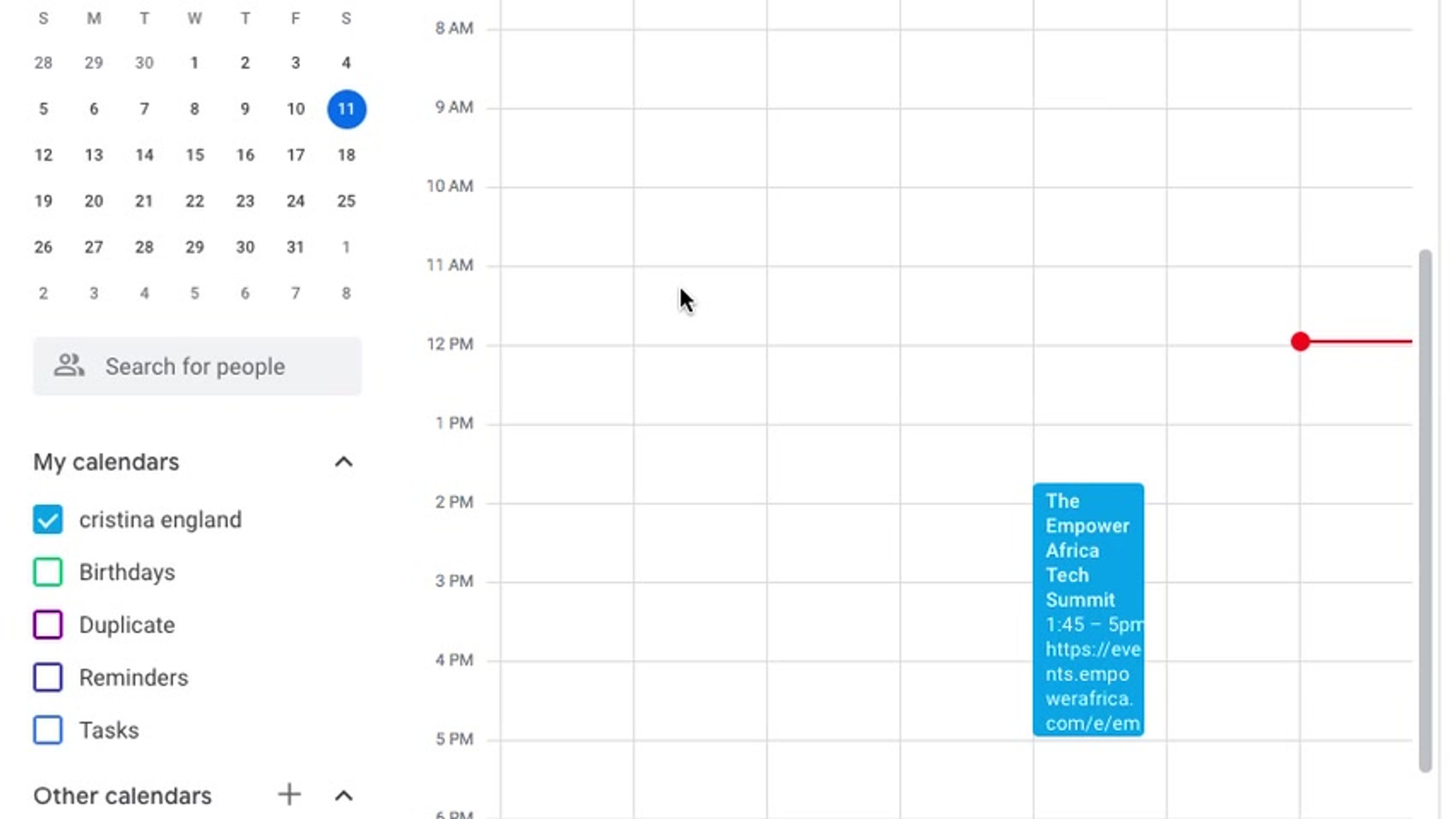
Information for contractors from the old platform (still valid info at present)
You can browse here the old platform for more FAQs. The first two videos show you how you get notified when a client books (and pre-pays) your services (P.S. this was the site style in June only).
Info about functionality from the old platform
You can browse here the old platform for more info about about the main functions of the platform: the functions in the new one are the same, only the style has change, to rebrand with new contractors and new image, as the old 'pink' platform was targeting mainly female clients with its style
Checklists for contractors from the old platform
You can browse here the old platform for more info about what each contractor had to provide to be included in the launch. Those who had no time to send everything for the launch on 12.12.21, will be included in the new year, if they send everything by midday of the 30.12.21